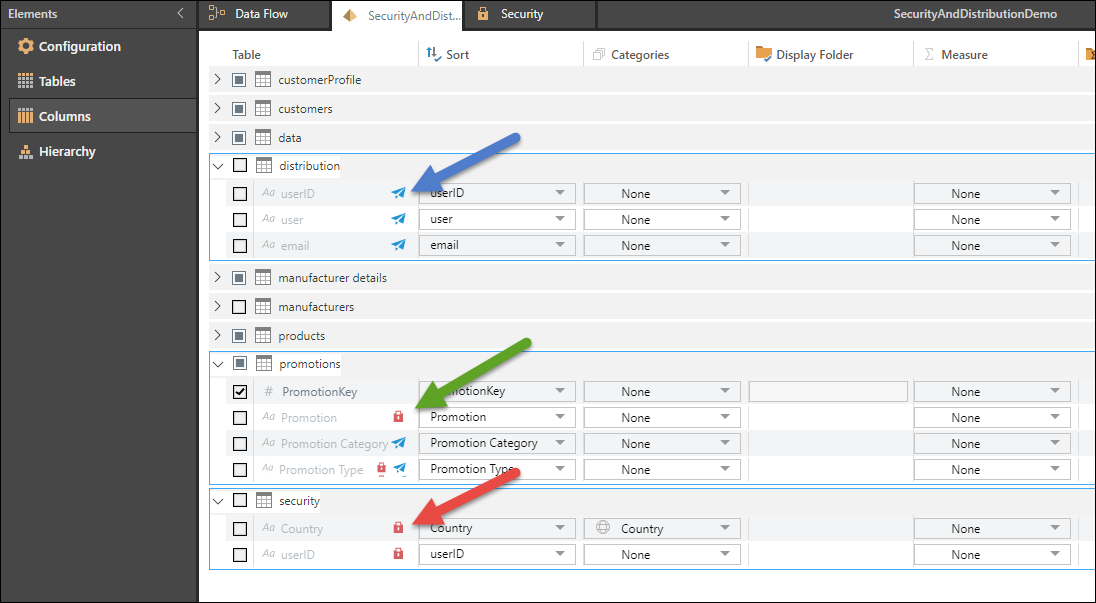Security and Distribution
The security and distribution tables and columns can be configured in such a way as to create a logical flow that enables distribution based on security. For instance, by configuring a distribution table consisting of users or roles, and a security table that designates which member elements from a security table each of those users or roles can see, a flow is configured that enables users to dynamically distribute publications to roles or users in the distribution table according to the members they can see in the security table.
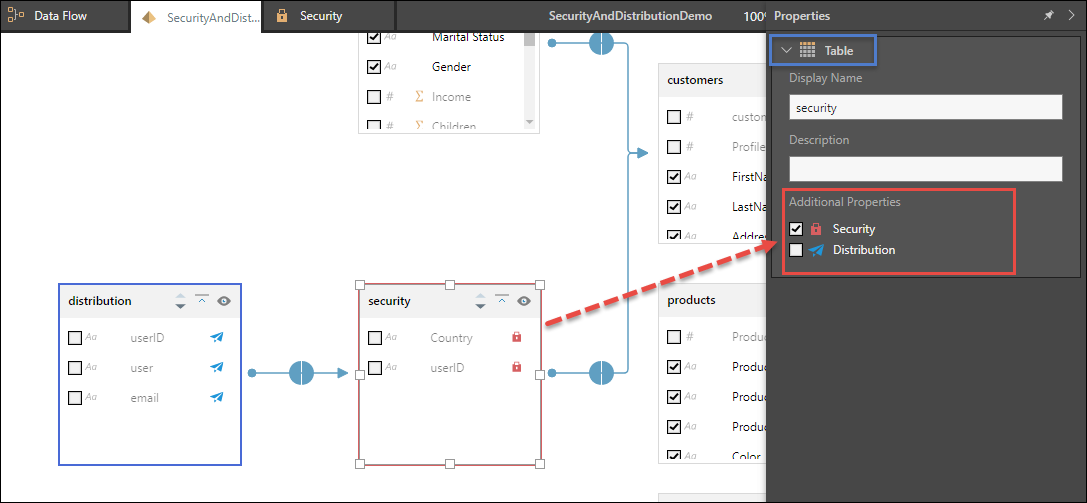
Security Tables and Columns
Security tables and columns will not appear in the data model and cannot be queried by users. Security tables and columns will appear only in Member Security in the Admin console, where you can build custom sets based on the security tables and columns, and target these custom sets to specified user roles using the PQL Identity functions.
Distribution Tables and Columns
Distribution tables and columns will not appear in the data model; users will not be able to use them to build queries or other logic. The distribution tables or columns will only be exposed to users when configuring dynamic publication distribution; they will be able to use the distribution tables or columns to write a PQL expression, and dynamically distribute the publication based on that expression.
How to Set Security and Distribution
Security and Distribution Tables
To set a table as a security or distribution table, click on the table; from the table's Properties panel (blue highlight below), select Security and/ or Distribution (red highlight). Once a table is set as a security table, it will be displayed with a red border and its column will display padlock icons. A distribution table will be displayed with a blue border and distribution icons on the columns.
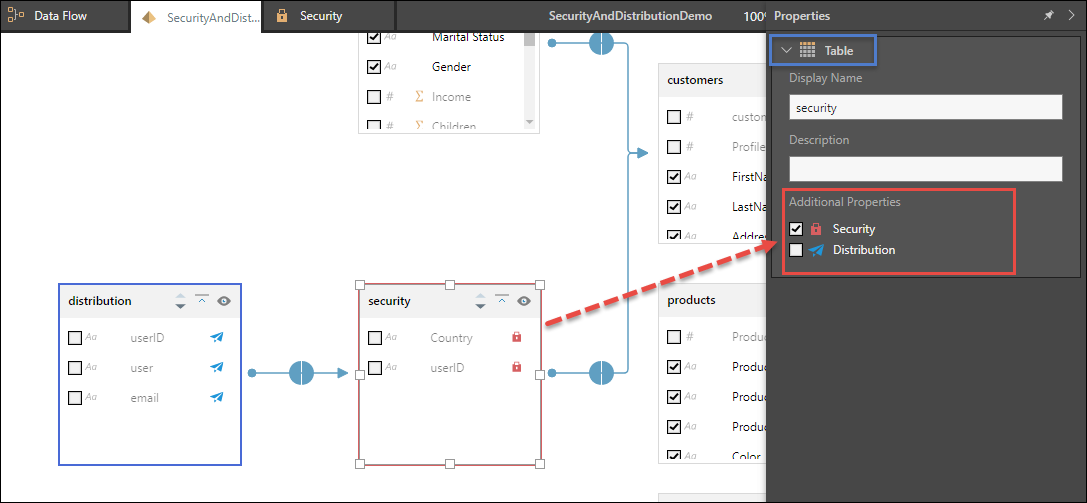
Alternatively, right click on the table and set as a security or distribution table from the context menu (red highlight below).
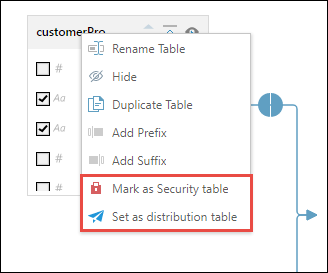
A table may be marked as both security and distribution; it will be displayed with a purple border and both security and distribution icons on its columns.
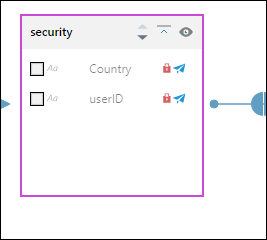
Security and Distribution Columns
To set a security or distribution column, click on the column to open its Properties panel (blue highlight below); select Security and/ or Distribution (red highlight).
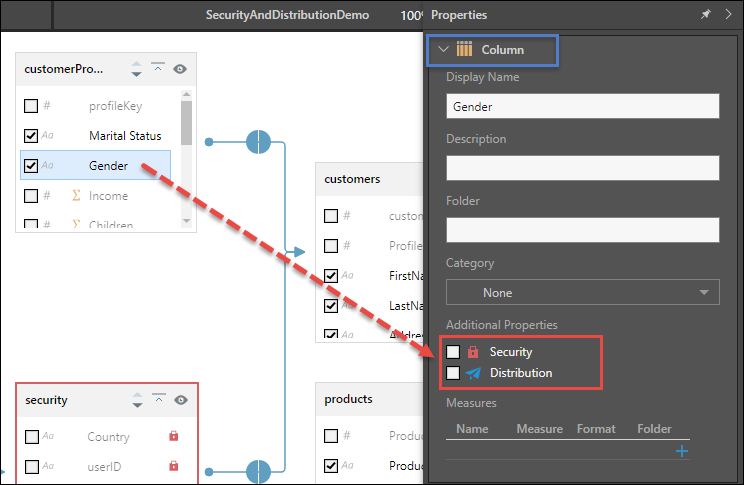
Or right click on the relevant column and set as a security or distribution column from the context menu (red highlight below).
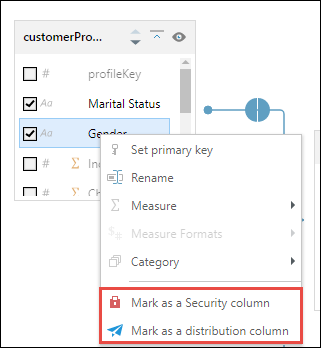
Each column set as security and/ or distribution will be displayed with the relevant icon(s).
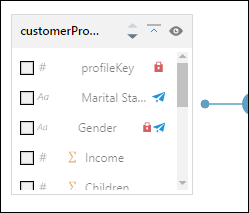
Security and distribution tables and columns are also marked as such from the Columns component: